Real-time app using React, Redux, Tailwind CSS & Firebase - Part 3
Table of contents
NOTE: This series goes a bit unconventional, by not using any libraries or abstractions for Redux, following plain Flux architecture conventions. The recommended way of writing Redux is by using RTK (Redux Toolkit).
Previously in part 2, we did all the hard work of setting up Redux & Firebase, plus creating and connecting our first component. In this part, we are going to add the initial user functionality by assigning a default, random username when first visiting the app and also being able to edit it.
As per the requirements laid out in the first part:
- Each client gets assigned a default random username when first visiting the app which he can also refresh.
- Any participant can edit his/her username, as well as the feature-to-be-implemented title.
So, let's go and see what we can do! 🚀🚀
Setting up
The Heading component is going to host the application title, as well as the UserName component itself. Inside the components folder create a Heading folder and add two more things:
- A
UserNamefolder, which is going to hold the relevant component. - A
Heading.jsfile.
A visual reminder of what we are building:
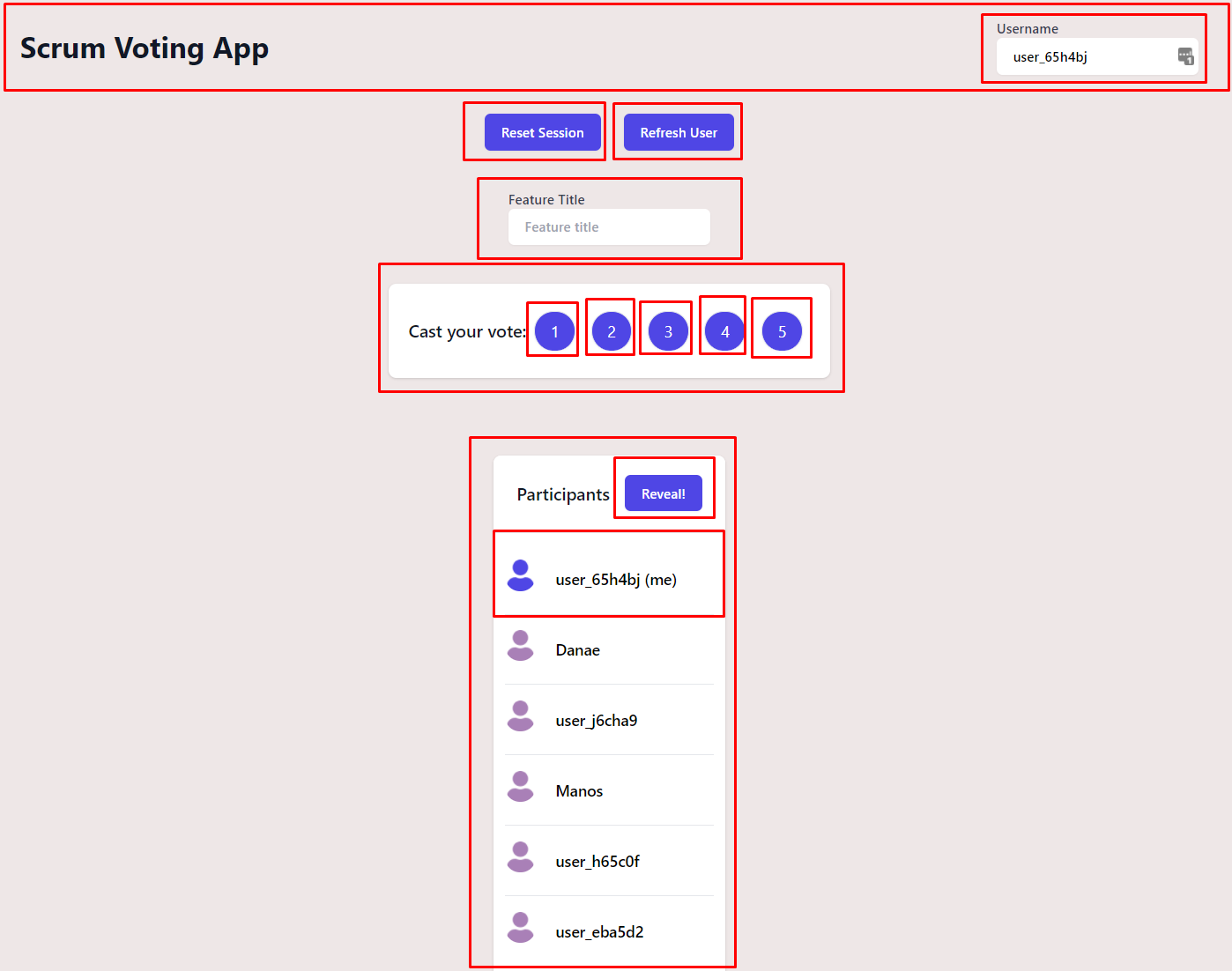
We are also going to create three utility functions to make local storage manipulation easier throughout the app. Inside the utils folder create three files named getLocalStorage.js, setLocalStorage.js and removeLocalStorage.js and paste the following functions, to each one respectively:
// getLocalStorage.jsconst getLocalStorage = key => {return JSON.parse(localStorage.getItem(key));};export default getLocalStorage;
// setLocalStorageconst setLocalStorage = ({ key, value }) => {localStorage.setItem(key, JSON.stringify(value));};export default setLocalStorage;
// removeLocalStorageconst removeLocalStorage = key => {localStorage.removeItem(key);};export default removeLocalStorage;
Creating Heading component
Import our UserName component (which we are going to implement right after) and place it inside the Heading, along with a simple title for our app and some styles. Paste the following code inside the Heading.js file:
import UserName from "./UserName";const Heading = () => {return (<div className="md:flex md:items-center md:justify-between"><div className="flex-1 min-w-0"><h2 className="text-2xl font-bold leading-7 text-gray-900 sm:text-3xl">Scrum Voting App</h2></div><div className="mt-10 flex md:mt-0 md:ml-4 justify-center"><div><UserName /></div></div></div>);};export default Heading;
Creating UserName component
Under components/Heading/UserName create an index.js file and add the following code:
// Generic Input component we also used for FeatureTitleimport Input from "../../Input/Input";import { useDispatch, useSelector } from "react-redux";import { useEffect } from "react";// Redux action/thunksimport updateUser from "../../../store/actions/users/updateUser";// Simple utility to retrieve and parse values from local storageimport getLocalStorage from "../../../utils/getLocalStorage";import createDefaultUser from "../../../common/createDefaultUser";const UserName = () => {const dispatch = useDispatch();const state = useSelector(state => state.users);const currentUserId = getLocalStorage("userId");// Default user creation handlinguseEffect(() => {// Create a user if none existsif (currentUserId === null) createDefaultUser(dispatch);}, [dispatch, currentUserId]);// Retrieve current user using saved id from local storageconst user = state.users.find(user => Object.keys(user)[0] === currentUserId);const handleUserUpdate = event => {// Action payload (updated user object)const updatedUser = {id: currentUserId,data: {...user[currentUserId],username: event.target.value}};dispatch(updateUser(updatedUser));};return (<Inputlabel="Username"placeholder="Type a username..."handleChange={event => handleUserUpdate(event)}// While loading display a loading message, else display current uservalue={user ? user[currentUserId].username : "Loading username..."}name="username"className="inline-flex items-center px-4 py-2 border border-transparent rounded-md shadow-sm text-sm font-medium focus:outline-none focus:ring-2 focus:ring-offset-2 focus:ring-indigo-500"// Disable editing while loadingdisabled={user ? false : true}/>);};export default UserName;
I have placed some comments to make things easier to grasp. We basically add an Input component, which will a have a dual role: Displaying our current username and changing it.
Crafting the state
Let's go ahead and create anything state-related to add and update users.
Constants
Under store/constants create a file named users.js. It will contain all the action constants for the user slice.
For now, we only want ADD, UPDATE and REVERT functionality, so go ahead and add those three constants:
export const ADD_USER = "ADD_USER";export const UPDATE_USER = "UPDATE_USER";export const SET_USERS = "SET_USERS"; // This is going to be used for state reversion
Actions
Under store/actions create a folder named users. It will hold all user-related actions. First, we are going to create an action to add a user, so go ahead and create a file named addUser.js. Then paste the following code:
// Firebase module to add userimport firebaseAddUser from "../../../firebase/users/addUser";import setLocalStorage from "../../../utils/setLocalStorage";const addUser = payload => (dispatch, getState, getFirebase) => {// Get firebase objectconst firebase = getFirebase();const state = getState();// Username of the new userconst { username: value } = payload;// Get old state (used to revert in case of error)const {users: { users: oldState }} = state;// Pass necessary data to our firebase moduleconst config = {ref: "users/", // Firebase reference to perform query onpayload,oldState,firebase,dispatch};// Update local storage with the username to create persistencysetLocalStorage({ key: "username", value });// Add user to firebasefirebaseAddUser(config);};export default addUser;
What we just created above is called a thunk which, as we stated here in the previous part, is basically an enhanced action which returns a function instead of an object. Inside this function we can run any asynchronous code we want, as well as dispatch other actions. Notice how dispatch, getState and getFirebase methods are provided as arguments to our action, by the thunk middleware.
Once again, I hope that the comments help explain what's going on above. We are doing two main things here:
- Creating a config object to pass to
firebaseAddUser(which is called asynchronously). - Persist username to local storage. This is going to be useful in getting the user identified correctly and not creating a new one, each time he visits the app on the same browser (provided he doesn't clear the local storage).
Also, notice how we are not dispatching any action to update the state. The reason is that there can be no change in the UI state (and thus a visual change), until we get a response from the database. It's also an automatic and one-time procedure, while the result is stored in local storage, so no Redux persistence is needed.
Similarly, let's create the action to update a user. Again, under the actions directory create a file named updateUser.js and paste the following code:
import { UPDATE_USER } from "../../constants/users";// Firebase module to update userimport firebaseUpdateUser from "../../../firebase/users/updateUser";const updateUser = ({ id, data }) => (dispatch, getState, getFirebase) => {const firebase = getFirebase();const state = getState();// Grab user object form state (used to revert in case of error)const [oldState] = state.users.users.filter(user => user[id]);const config = {ref: `users/${id}`, // Firebase reference to perform query onpayload: data,oldState,firebase,dispatch,resetActionType: UPDATE_USER};// Update user record in firebasefirebaseUpdateUser(config);// Dispatch asynchronously to maintain a responsive UIdispatch({type: UPDATE_USER,payload: {[id]: data}});};export default updateUser;
Some notes:
- Regarding the
refproperty usage you can check the Firebase Documentation. Basically, it's a "path" used to specify the location in our database, upon which the query is going to execute. - Regarding the two custom firebase modules,
firebaseAddUserandfirebaseUpdateUser, we are going to create them right after finishing with the reducers below. - The reason why we are specifying the
resetActionTypeis because later on, we are going to be using a different reducer when resetting the state, based on whether we are updating a single user or resetting the votes for every user. - In contrast to the
addUseraction, here we are dispatching an action to update the state which happens asynchronously and independently of the Firebase update, in order to maintain a responsive UI.
Reducers
Under store/reducers create a users.js file to create our users reducers. Then paste the following:
import * as actionTypes from "../constants/users";const initState = {users: []};const usersReducer = (state = initState, action) => {switch (action.type) {case actionTypes.ADD_USER: {return {...state,users: [...state.users, action.payload]};}case actionTypes.UPDATE_USER: {return {...state,users: state.users.map(user => {/** Grab IDs*/const [stateUserId] = Object.keys(user);const [payloadUserId] = Object.keys(action.payload);// Return the same user object if IDs don't matchif (stateUserId !== payloadUserId) return user;// Else replace objet and update userreturn action.payload;})};}case actionTypes.SET_USERS:return {...state,users: action.payload // Replace the whole users array};default:return state;}};export default usersReducer;
Don't forget to also combine the new reducer with the root one. Make sure that store/reducers/index.js looks like this:
import { combineReducers } from "redux";import feature from "./feature";import users from "./users"; // <-- New lineexport default combineReducers({feature,users // <-- New line});
Adding Firebase persistence
Push updates to Firebase
Now we have to persist our Redux data to Firebase, just as we did in the previous part for the FeatureTitle component. Under src/firebase create a users folder and add an addUser.js file. Then paste the following code:
import { SET_USERS } from "../../store/constants/users";const addUser = ({ ref, payload, oldState, firebase, dispatch }) => {firebase.ref(ref) // Select ref to update.push(payload) // Push the new user// Handle error.catch(e => {// Revert to old state in case of errordispatch({type: SET_USERS,payload: oldState});/** Dispatch snackbar with our browser's* built-in, sophisticated notification system 😎*/alert("There was an error performing the request.");});};export default addUser;
The above code will handle the persistence of any new user that gets added to the database. To persist any updates made, add the following action in a file named updateUser.js:
import debounce from "../../utils/debounce";const updateUser = ({ref,payload,oldState,firebase,dispatch,resetActionType}) => {firebase.ref(ref).set(payload).then(error => {// Revert to old state in case of errorif (error) {dispatch({type: resetActionType,payload: oldState});/** Dispatch snackbar with our browser's* built-in, sophisticated notification system 😎*/alert("There was an error performing the request.");}});};export default debounce(updateUser, 500);
The logic is very similar here, except that we are also debouncing the action, since it is subject to manual user typing and can very well be spammed.
Receive updates from Firebase
Same as with the FeatureTitle component from the previous part, we need to setup the appropriate listeners in order to successfully receive updates from Firebase and update our Redux store. Inside store/actions/users folder the we have created, add a new file named setupFirebaseListeners.js. The code inside this file is going to do exactly that: Setup the appropriate listeners in order to subscribe to updates from Firebase.
import { ADD_USER, UPDATE_USER } from "../../constants/users";import getLocalStorage from "../../../utils/getLocalStorage";import setLocalStorage from "../../../utils/setLocalStorage";const setupUsersListener = () => (dispatch, getState, getFirebase) => {const firebase = getFirebase();const usersRef = firebase.database().ref("users");/* User updates handling */usersRef.on("child_changed", snapshot => {const { key } = snapshot;// Update statedispatch({type: UPDATE_USER,payload: {[key]: snapshot.val()}});});/* Users loading and new user handling */usersRef.on("child_added", snapshot => {const user = snapshot.val(); // get user objectconst { username } = user;const { key } = snapshot; // user IDif (username === getLocalStorage("username")) {// Save user id in local storage if it matches own usernamesetLocalStorage({ key: "userId", value: key });}// Update statedispatch({type: ADD_USER,payload: {[key]: user}});});};export default setupUsersListener;
The thunk we created above is going to be dispatched once on application start and listeners for the relevant Firebase events are going to be registered. Import the action and dispatch it inside App.js:
import "./App.css";import FeatureTitle from "../components/FeatureTitle";import { useDispatch } from "react-redux";import { useEffect } from "react";import setupFeatureListeners from "../store/actions/feature/setupFirebaseListeners";import setupUsersListeners from "../store/actions/users/setupFirebaseListeners"; // <--- New linefunction App() {const dispatch = useDispatch();// Setting up listenersuseEffect(() => {dispatch(setupUsersListeners()); // <--- New linedispatch(setupFeatureListeners());}, [dispatch]);return (<main className="max-w-7xl mx-auto my-5 px-4 sm:px-6 lg:px-8"><div className="flex flex-col flex-wrap max-w-3xl mx-auto mt-10"><div className="flex justify-center"><FeatureTitle /></div></div></main>);}export default App;
That's it! Run npm start, visit localhost:3000 (or whatever port you are using) and you should be able to see a default username assigned on the top right corner. Try editing it on both your browser and firebase and make sure that the two are synced. If you try to open the app in Incognito mode, you are going to get assigned a new user, because of a clean local storage.
Thanks for reading, stay tuned for the next one 🎉🎉